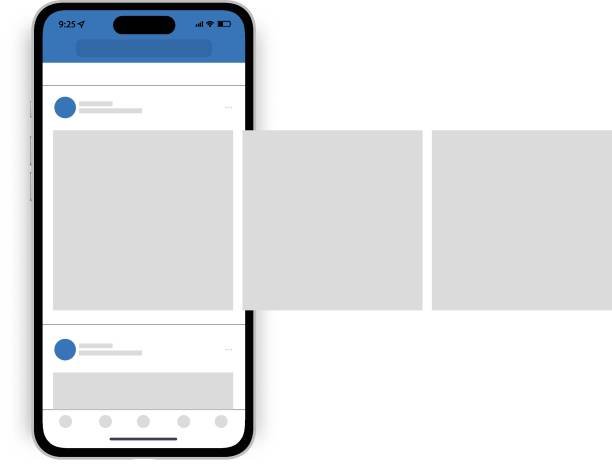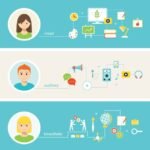How to Create Edit or Publish a Draft of a Post for Facebook Page – Creating, editing, and publishing a draft of a post for a Facebook page is a simple process that can be done on both desktop and mobile devices. Here are the steps to follow:
Read: FB Marketplace – 15 Tips for Promoting Vehicle Listings on Facebook Marketplace
Creating a Draft Post on Desktop – How to Create Edit or Publish a Draft of a Post for Facebook Page
1. Log in to your Facebook account and go to the page where you want to create a post.
2. Click on the “Publishing Tools” link at the top of the page.
3. Click on the “Drafts” tab and then click on the “Create Post” button.
4. Add your text, photos, videos, or links to the post.
5. Click on the arrow next to the “Publish” button and select “Save Draft” from the dropdown menu.
6. Your post will be saved in the drafts section, where you can access it later.
Editing and Publishing a Draft Post on Desktop
1. Go to the “Drafts” tab in the “Publishing Tools” section.
2. Click on the draft post you want to edit.
3. Make any necessary changes to the post.
4. Click on the arrow next to the “Edit” button and select “Publish” from the dropdown menu.
5. Your post will be published on your Facebook page.
Creating a Draft Post on Mobile
1. Open the Facebook app on your mobile device and go to the page where you want to create a post.
2. Tap on the “Create Post” button.
3. Add your text, photos, videos, or links to the post.
4. Tap on the arrow next to the “Post” button and select “Save Draft” from the dropdown menu.
5. Your post will be saved in the drafts section, where you can access it later.
Editing and Publishing a Draft Post on Mobile
1. Go to the “Drafts” section in the Facebook app.
2. Tap on the draft post you want to edit.
3. Make any necessary changes to the post.
4. Tap on the arrow next to the “Edit” button and select “Publish” from the dropdown menu.
5. Your post will be published on your Facebook page.
It’s important to note that previewing your posts is a great way to catch any errors before you let followers see them. You can preview your posts by saving them as drafts and then clicking on them to see a preview of what they will look like on both desktop and mobile devices.
Creating, editing, and publishing a draft of a post for a Facebook page is a simple process that can be done on both desktop and mobile devices. By following the steps outlined above, you can streamline your social media strategy and ensure that your content is error-free.