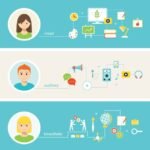How to Find and Restore Archived Messages on Facebook Messenger – Facebook Messenger allows users to archive conversations, which can be useful for decluttering your inbox. However, if you need to restore an archived message or conversation, follow these steps:
Read: FB Dating Tips: Recognizing Scams and Red Flags in Facebook Dating
How to Find and Restore Archived Messages on Facebook Messenger
Using the Website
1. Sign in to your account on the website.
2. Click the “Messenger” icon in the top-right corner.
3. At the bottom of your message list, click “See All in Messenger.”
4. Next to the “Chats” header at the top, click the three dots.
5. In the three-dots menu, select “Archived Chats.”
6. On the left pane, in “Archived Chats,” you will find all your archived messages.
7. Open the full view of a conversation by selecting a chat in the sidebar.
8. To unarchive a chat, send a new message in that chat.
9. The chat will then be moved out of the unarchived section and placed alongside your regular chats.
Using the Mobile App
1. Launch the Messenger app on your phone.
2. Tap your profile icon in the top-left corner.
3. On the “Me” page, scroll down and tap “Archived Chats.”
4. You’ll see an “Archived Chats” page listing all your archived conversations.
5. Tap a chat to open it.
6. To unarchive a conversation, tap and send a new message in it.
7. The chat will then be restored and show up in your regular inbox.
Keep in mind that these steps will only work if the chat was archived; if a message was deleted, it cannot be retrieved.
What is the Difference Between Archiving and Deleting Messages on Facebook Messenger
The difference between archiving and deleting messages on Facebook Messenger lies in their permanence and visibility
Archiving a message:
- Hides the message from your inbox but doesn’t delete it.
- Allows you to view the message at a later date if needed..
- Takes up space on your device.
- Organizes your inbox by removing unnecessary conversations.
- Can be restored if the person messages you again.
Deleting a message:
- Permanently removes the message from your inbox.
- Prevents you from viewing the message again.
- Frees up space on your device.
- Provides a clean look in the Messenger interface.
- Cannot be undone.
To archive a message, follow these steps:
1. Launch the Messenger app or website.
2. Locate the message you want to archive.
3. For the website, click the three dots and select “Archive chat.” For the mobile app, tap the chat and then tap the three dots, then “Archive chat”.
To delete a message, follow these steps:
1. Launch the Messenger app or website.
2. Locate the chat containing the message you want to delete.
3. For the website, click the three dots and select “Delete chat.” For the mobile app, tap the chat and then tap the three dots, then “Delete chat”.
Remember, deleting a message is a permanent action, and you should only do it if you no longer need the message or want to declutter your inbox.