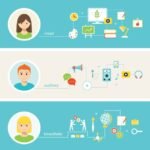How to Reset GOtv – GOtv has established itself as a reliable and affordable option for television enthusiasts. However, even the most seamless systems occasionally encounter hiccups, leaving users searching for solutions. One common issue users face is the need to reset their GOtv decoder after making a payment. Whether you’re a seasoned GOtv subscriber or a newcomer to the platform, understanding how to reset your decoder is a valuable skill. In this guide, we will walk you through the steps to reset your GOtv after making a payment, ensuring that you can enjoy uninterrupted access to your favorite channels.
Before delving into the process of resetting your GOtv decoder, it’s crucial to understand why such a step might be necessary. A decoder reset becomes essential after you’ve made a payment, especially if your channels remain inaccessible or if you encounter error messages on your screen. This can happen due to various reasons, including system updates, technical glitches, or a delay in the activation of your subscription after payment.
Resetting your GOtv decoder essentially refreshes the system, allowing it to recognize and implement the changes associated with your recent payment. It’s a simple but effective troubleshooting step that can save you from unnecessary frustration and downtime in accessing your favorite content.
Read: An Exciting Guide to BetKing Booking
A Guide on How to Reset GOtv
Now, let’s break down the process of resetting your GOtv decoder after making a payment. Follow these steps carefully to ensure a smooth and successful reset:
- Ensure Successful Payment:
Before initiating the reset process, confirm that your payment has been successfully processed. Check your payment confirmation, receipt, or mobile banking app to verify that the funds have been deducted from your account.
- Power Off Your Decoder:
Begin by turning off your GOtv decoder. Locate the power button on the decoder or use the remote control to power it off. Wait for at least 10 seconds to ensure a complete shutdown.
- Disconnect the Power Source:
Once the decoder is powered off, disconnect it from the power source. Unplug the power cable from the decoder or the electrical outlet, ensuring a complete disconnection.
- Wait for a Few Minutes:
Give the decoder a few minutes to rest. This short break allows any residual charge in the system to dissipate, ensuring a fresh start when you reconnect the power.
- Reconnect and Power On:
After the brief pause, reconnect the power cable to the decoder and power it on. Wait for the initialization process to complete, and the lights on the decoder should indicate that it’s operational.
- Check Channel Access:
Tune in to a channel to confirm that your access has been restored. If the reset was successful, you should be able to watch your subscribed channels without any issues.
- Contact Customer Support (If Necessary):
If, after following these steps, you still encounter difficulties accessing your channels, it may be time to contact GOtv customer support. They can provide assistance and ensure that any underlying issues are resolved promptly.
Conclusion
In the dynamic world of digital entertainment, glitches and technical issues are par for the course. However, armed with the knowledge of how to reset your GOtv decoder after making a payment, you can navigate these challenges with ease. Remember that the process is simple and typically resolves most access-related issues.
By following the guide provided, you empower yourself to take control of your entertainment experience. Enjoy uninterrupted access to a plethora of channels and content, and make the most of your GOtv subscription. Should you encounter persistent issues, don’t hesitate to reach out to GOtv’s customer support for further assistance. It is now time to view happily!